-
Q:Bike CompatibilityThe Xplova NOZA S is compatible with most bike styles and types; however, exclusions may include various single speed, track, recumbent, and some thru axle bikes.
- Hub Types: 130 / 135mm Quick Release, 12x142 / 12x148mm Thru Axle
- Rear Wheel Size:
Road: 650c, 700c
Mountain: 24", 26"
- Drivetrain (With Additional Purchase): 8/9/10/11 Speed SRAM/Shimano
-
Q:Device CompatibilityWindows / Mac
The Xplova NOZA supports various Windows and Mac applications with Bluetooth and/or ANT+ capabilities.
3rd Party Applications
The Xplova NOZA knows the ANT+ FE-C & Bluetooth protocol, so is compatible with many 3rd party apps, including Zwift, TrainerRoad, PREPRO, Bkool, Onelap, Thinkrider, Road Grand Tours, and many more.
-
Q:Design SpecificationsDimension (installed):593*514*465 mm
Total weight (unboxed):17 Kg
Flywheel weight:5.9 Kg
Sound Level:58 dB (@30KPH)
Max. power output:2500W (@58KPH)
Max. simulated incline:18% (@70KG)
Accuracy:+ / - 2.5%
Connectivity:ANT+, ANT+ FE-C, Bluetooth Smart
Firmware upgradeable:Yes
Electrical Requirements:100-240V~1.5A 50-60 Hz
-
Q:In the BoxNoza S
Front Leg
Rear Leg
Square head hex bolt (x25) bolt (x2)
Nuts (x2)
Bolts (x2)
1.8mm Spacer
Drive Side Adapter (A&B) for 130mm and 135mm Quick Release
Drive Side Adapter (C&D) for 12x142 and 12x148 Thru Axle
Reversible hub spacer for Thru Axle
Front Leg Adjustment Knob
Hex Tool
Quick Release Skewer
AC Power Adapter
* Use of non-Xplova power adapter might lead to high risk of damage to the Noza S unit.
* The adapter A might have come attached on the side of Noza S in selective countries if you cannot find it in the package.
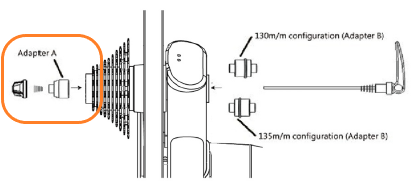
-
Q:Product CareThe Xplova NOZA S requires minimal cleaning and maintenance if dirt or grime collects. If cleaning is needed, clear any debris and use a moist, soft cloth to wipe surfaces, avoiding dripping moisture into any part of the Xplova NOZA S itself. Also avoid using strong cleaning agents as these may damage or reduce the lifespan of your Xplova NOZA S.
-
Q:Cassette compatibilityFor 9-speed or 10-speed cassette:
Before attaching a 9-speed or 10-speed cassette, you need to put the 1.8mm cassette washer (spacer included in the package) onto the cassette body first and then secure the cassette tightly on the NOZA S cassette body as mentioned above.
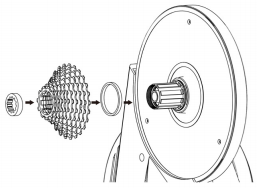
For 11-speed cassette:
Attach the cassette onto the cassette body manually and use the cassette nut to secure it on the cassette body. Use the cassette removal socket to secure it tightly on the NOZA S cassette body (the tool is not included).
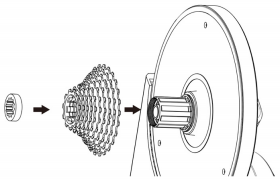
-
Q:12-Speed Cassette CompatibilityOptional accessory is available to support your Noza S with the SRAM AXS drive train system. XD5 is for users who use the SRAM 12 speed drive system.
Road Bike: SRAM RED eTap AXS/SRAM Force eTap AXS
Mountain: BIKE:XX1 Eagle AXS/XX1 Eagle/X01 Eagle AXS/X01 Eagle
Watch tutorial video on how to replace the existing hub to the XD5.
For installation on SRAM XD|XDR driver body with its cassette, please refer to the official SRAM video. -
Q:Compatible APP - Xplova WorkoutPlease follow these steps for more simulated routes for Xplova Workout App.
1. Visit Xplova website https://www.xplova.com/tw/ to register an account (if you don't have one with us).
2. After log-in, find a route that interest you and click the star icon to place it into your collection.
3. Go to Xplova Workout > Extended Funtionn > Choose Xplova to connect with your Xplova registered account.
The routes you saved in collection will automatically download to Xplova Workout App, it might take about a minute for the sync process.
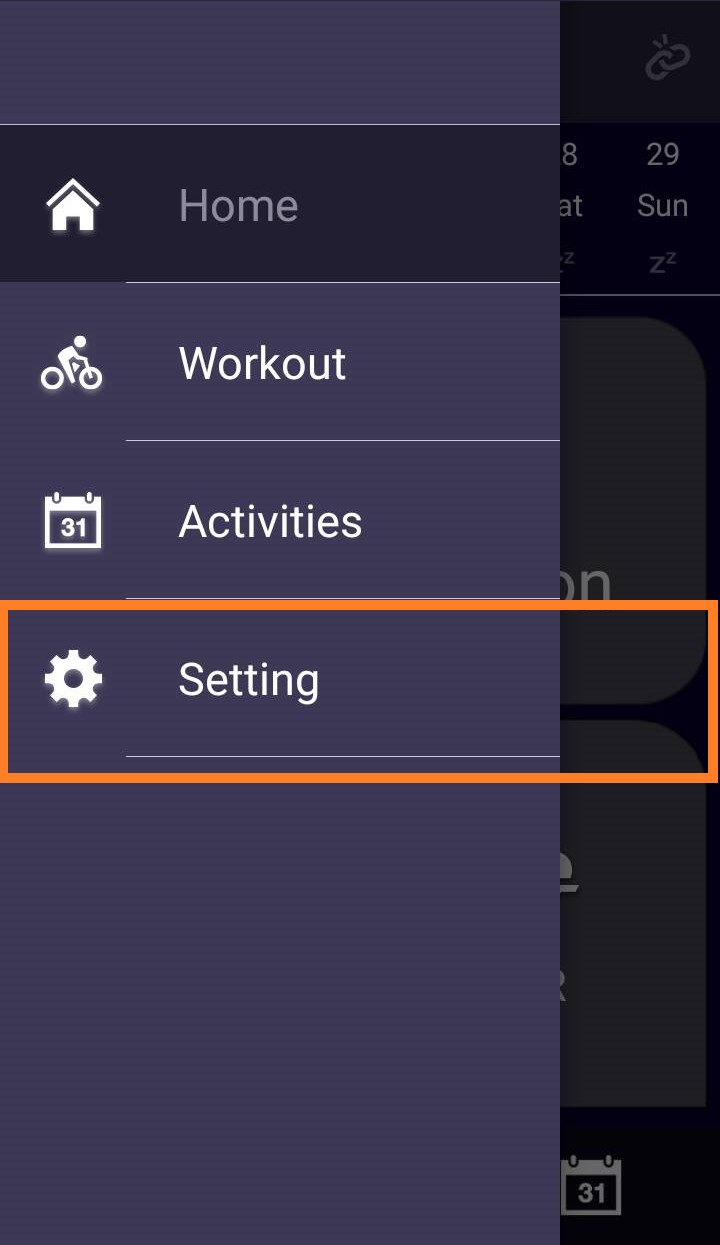
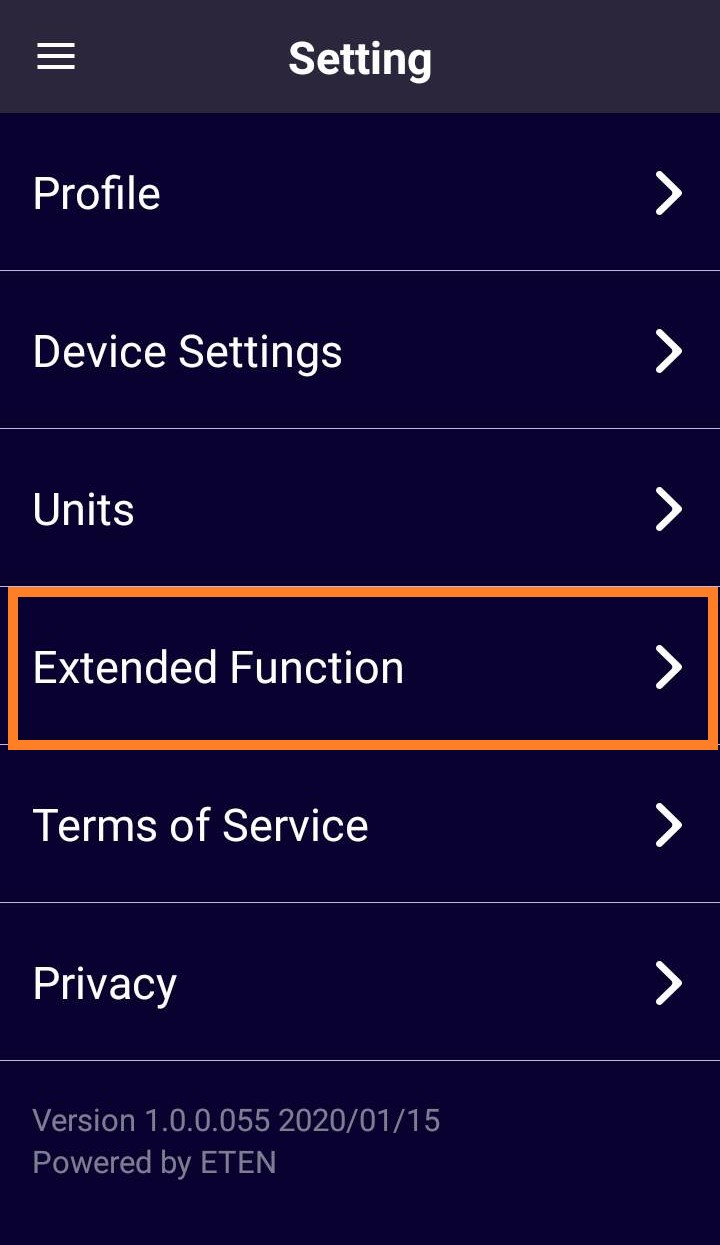
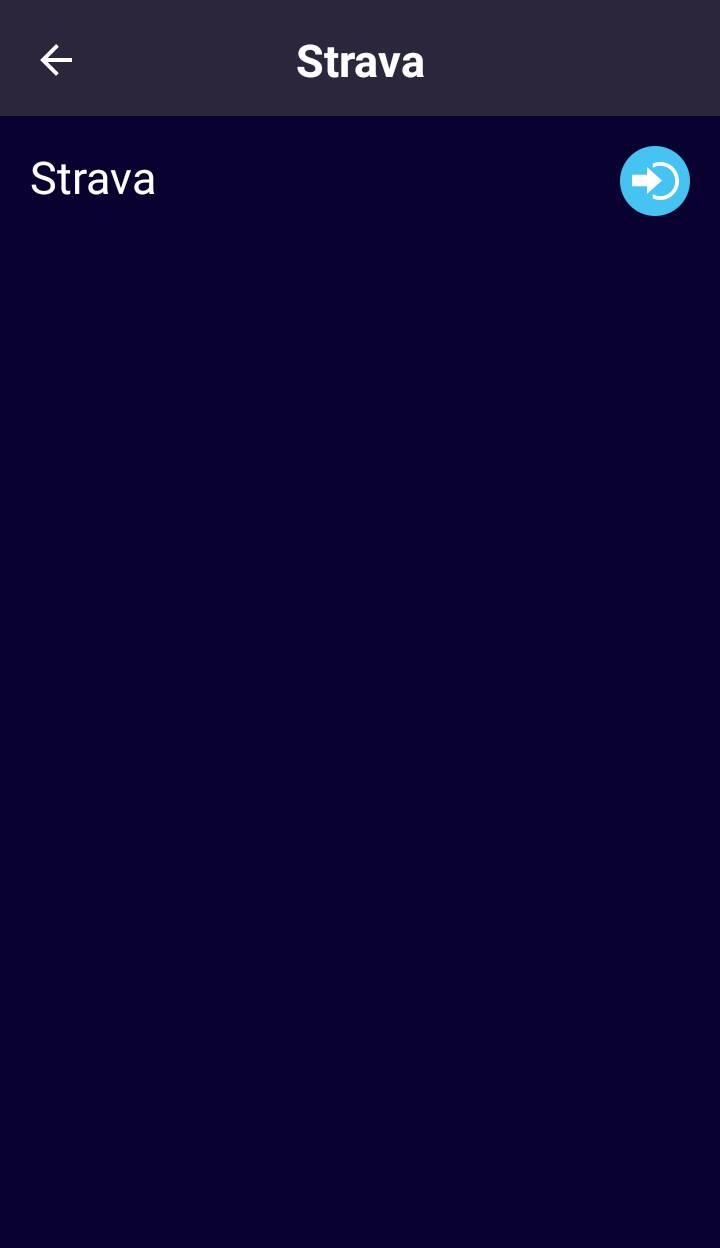
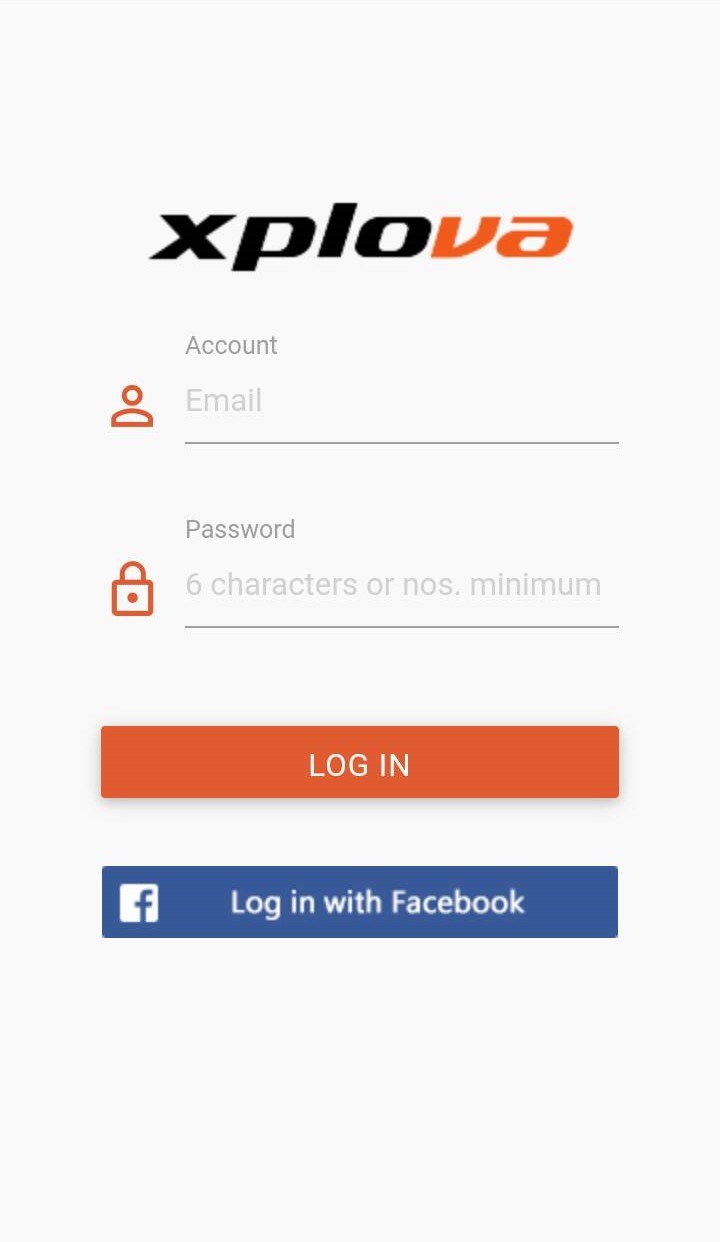
-
Q:Compatible APP - RouvySupport Rouvy PC/NB connection through ANT+ USB (see photo referance).
Currently, the Noza S doesn't support Rouvy smartphone app. It's still under compatibility development and testing.

-
Q:Compatible APP - othersIf you intend to ride some of the popluar software like Zwift or Onelap with a laptop, we highly recommend to connect the Noza S communication via ANT+.
Every laptop may have different build-in bluetooth chip, and the stability may very among all laptop brands so we recommend to connect these virtual games via ANT+ or check with the game developer for accetpable Bluetooth communication.

-
Q:Download routes from Strava or Training PeakFor the best compatibility, we recommend to plan a route on https://www.xplova.com/gb/route. To ride the route recorded through Strava or TrainingPeak, you must sync your account under the Xplova Workout APP setting.
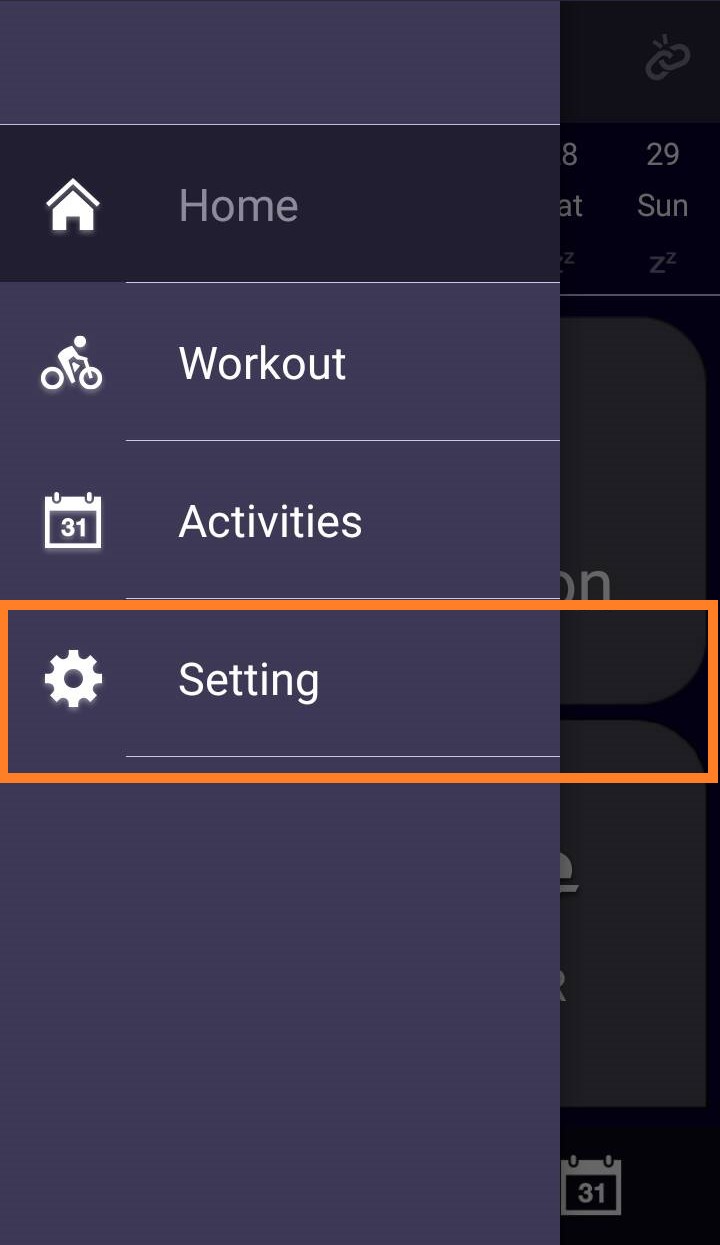
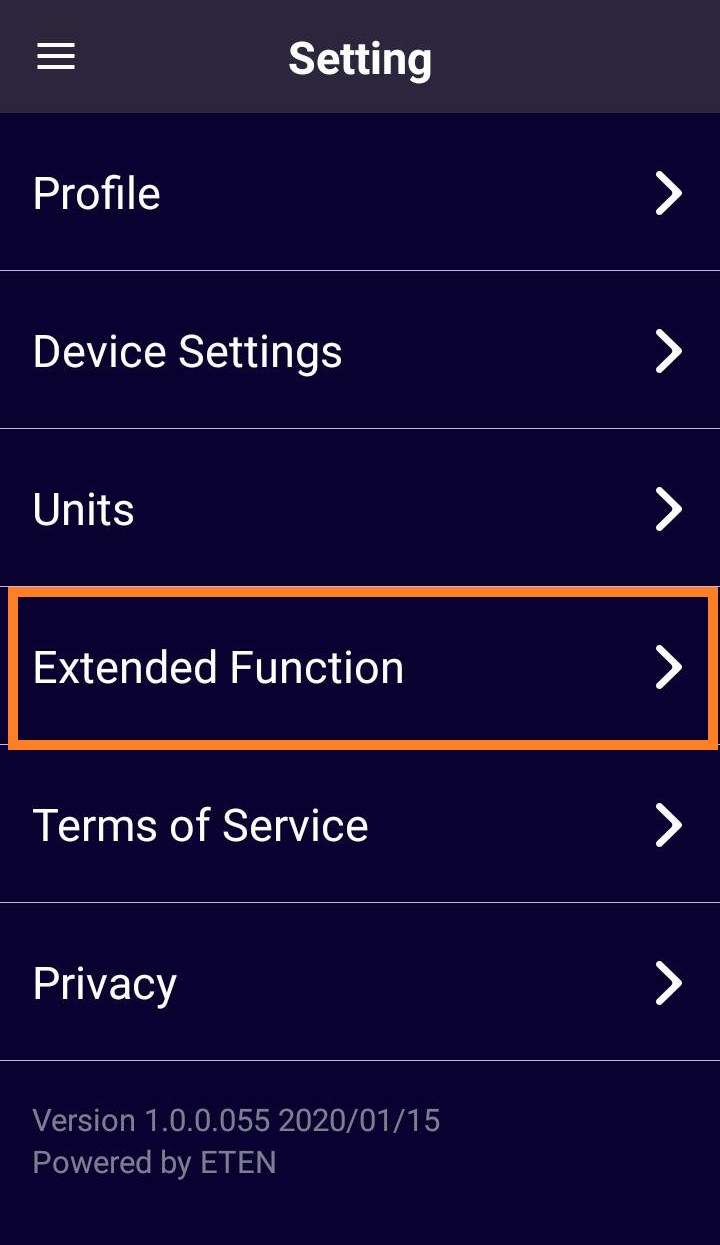
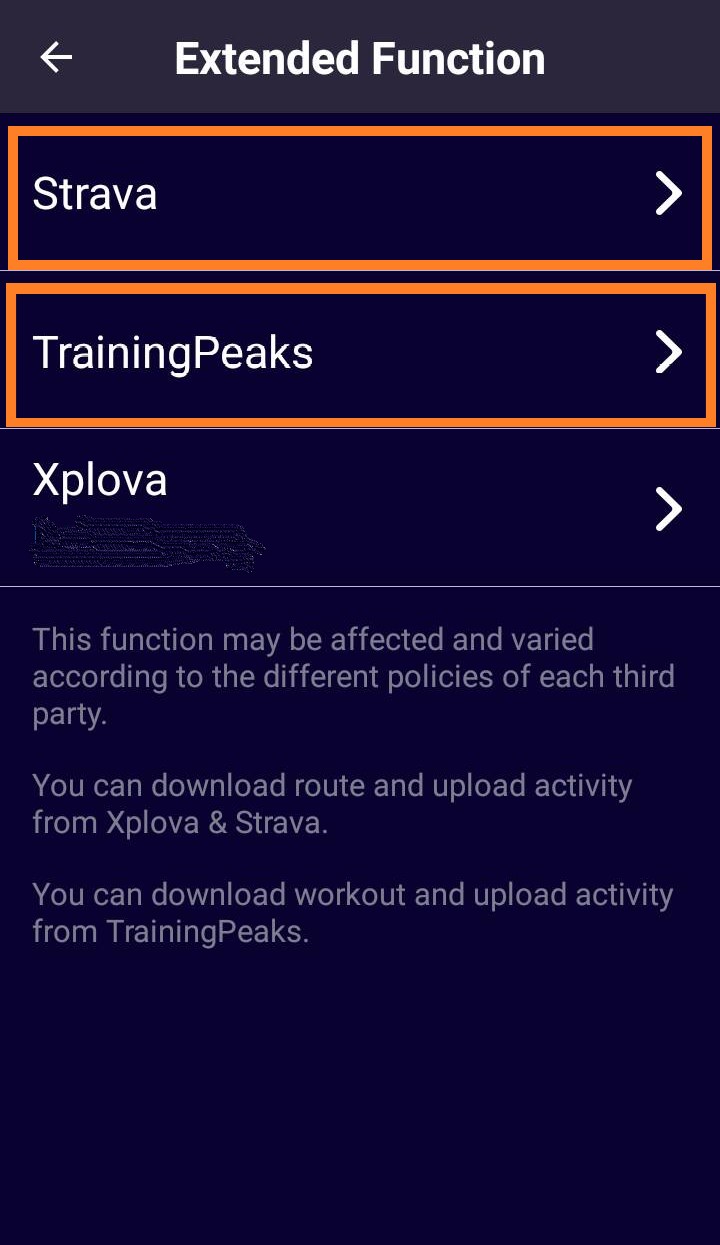
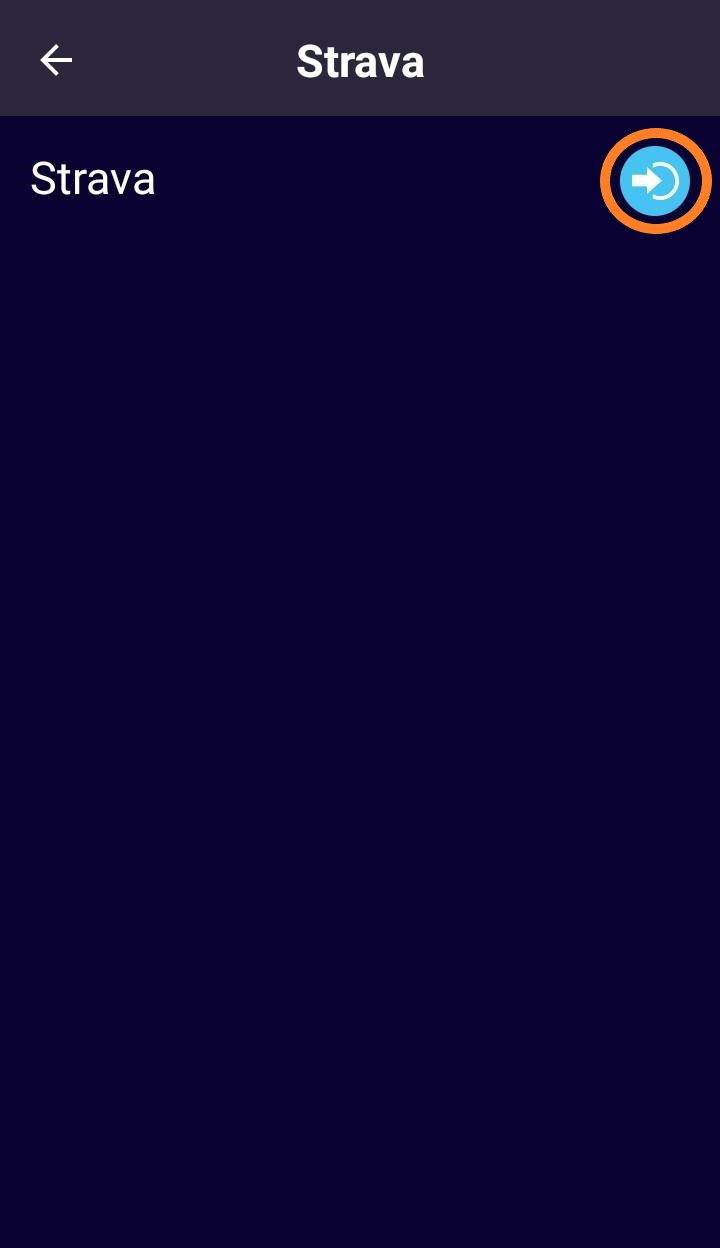
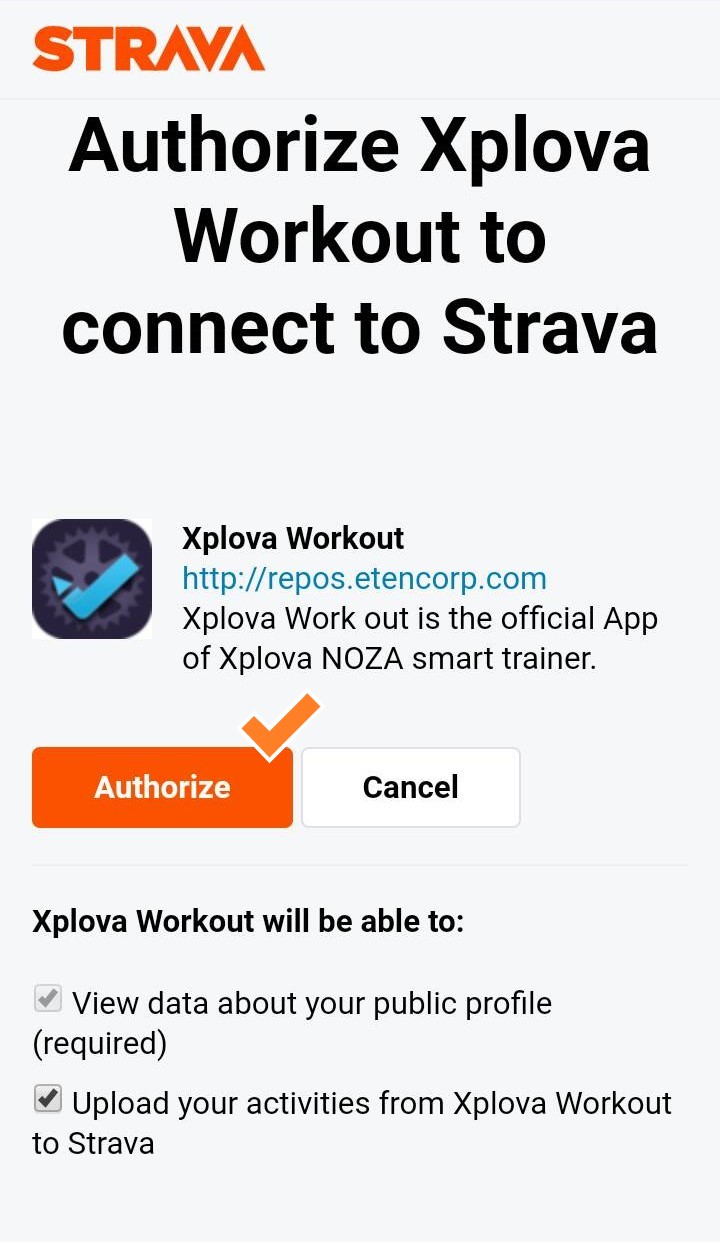
-
Due to the recent announcement from StravaDue to the recent announcement from Strava, Xplova Workout App will be affected due to the Strava subscription change. Cyclists can no longer pair with Strava to download routes and upload cycling data to Strava. https://www.strava.com/subscription/whats-new
-
Q: No resistance changes with Noza S and Windows 10 and Win 10 Pro in FulgazYou will need to turn on the "separate power meter support" option then connect your trainer as both the trainer control source and also an external power source when pairing.
First, open your FulGaz app and un-pair your devices from the pairing screen, then continue to the main ride menu. Go into your settings (click the "cog" icon), then scroll down and select Advanced Trainer Settings.
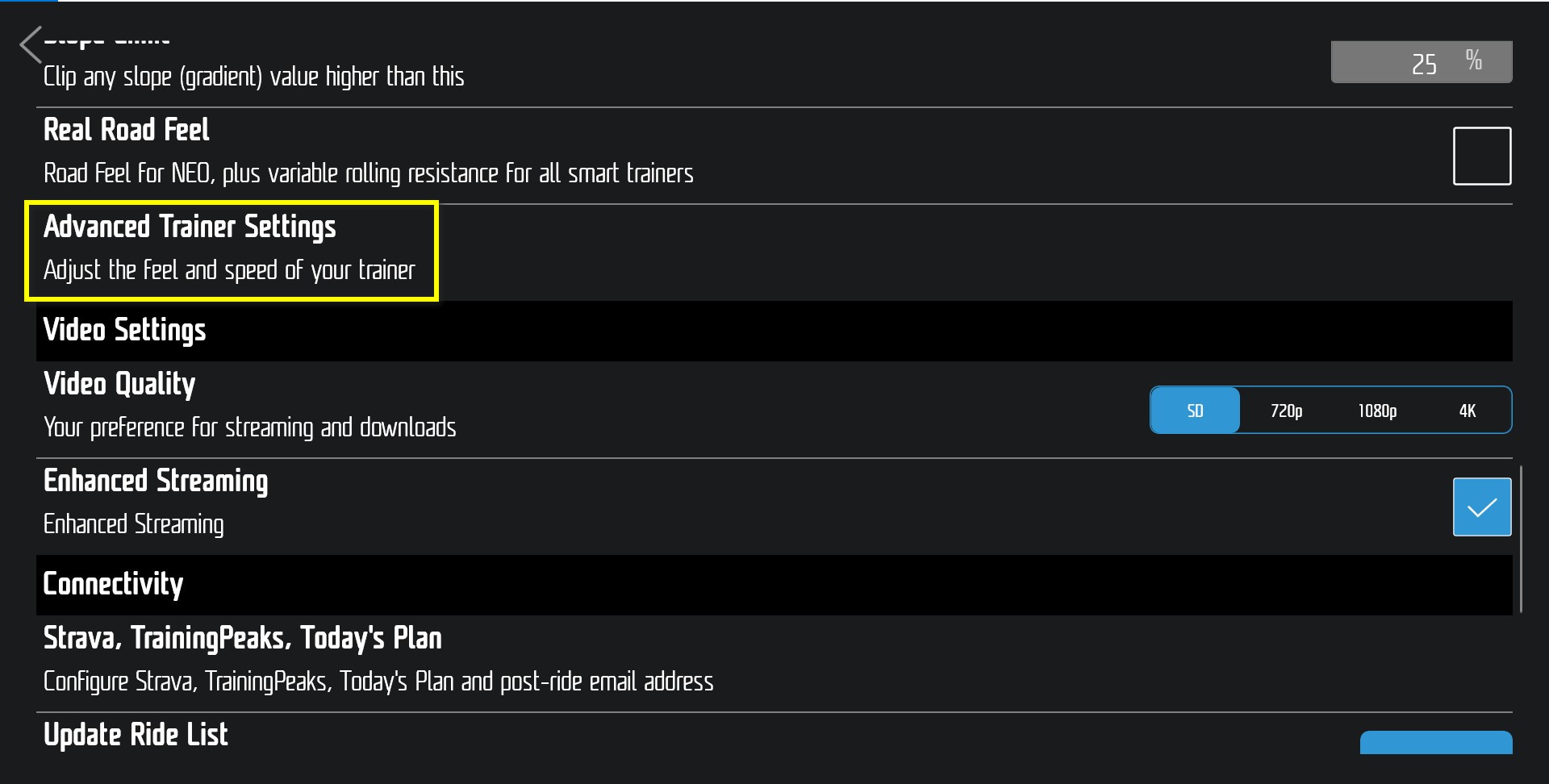
Check the tick-box next to Separate Power Meter Support.
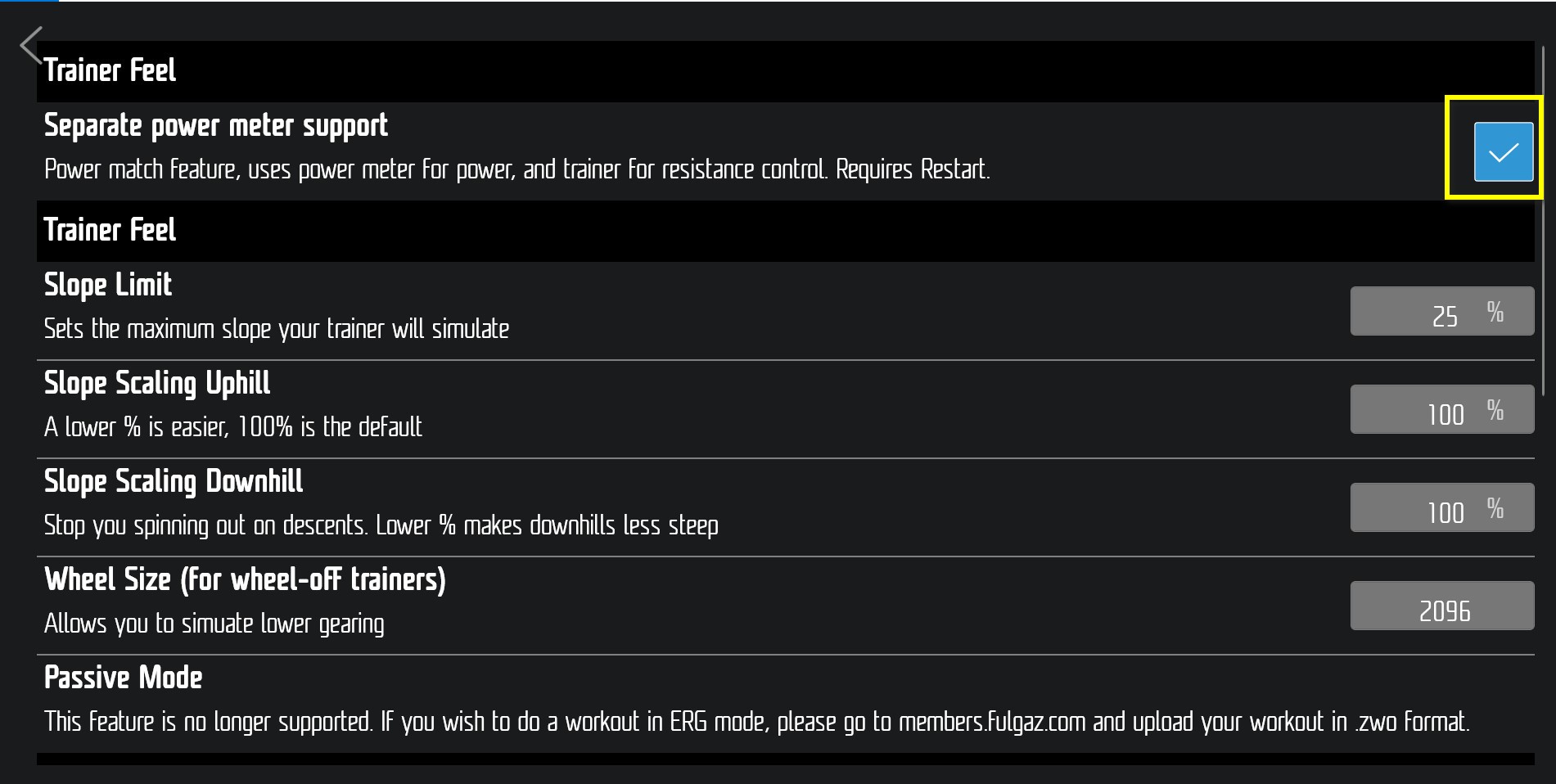
Exit settings shut down and re-start the app. You should then be given new pairing options when you open the app again.
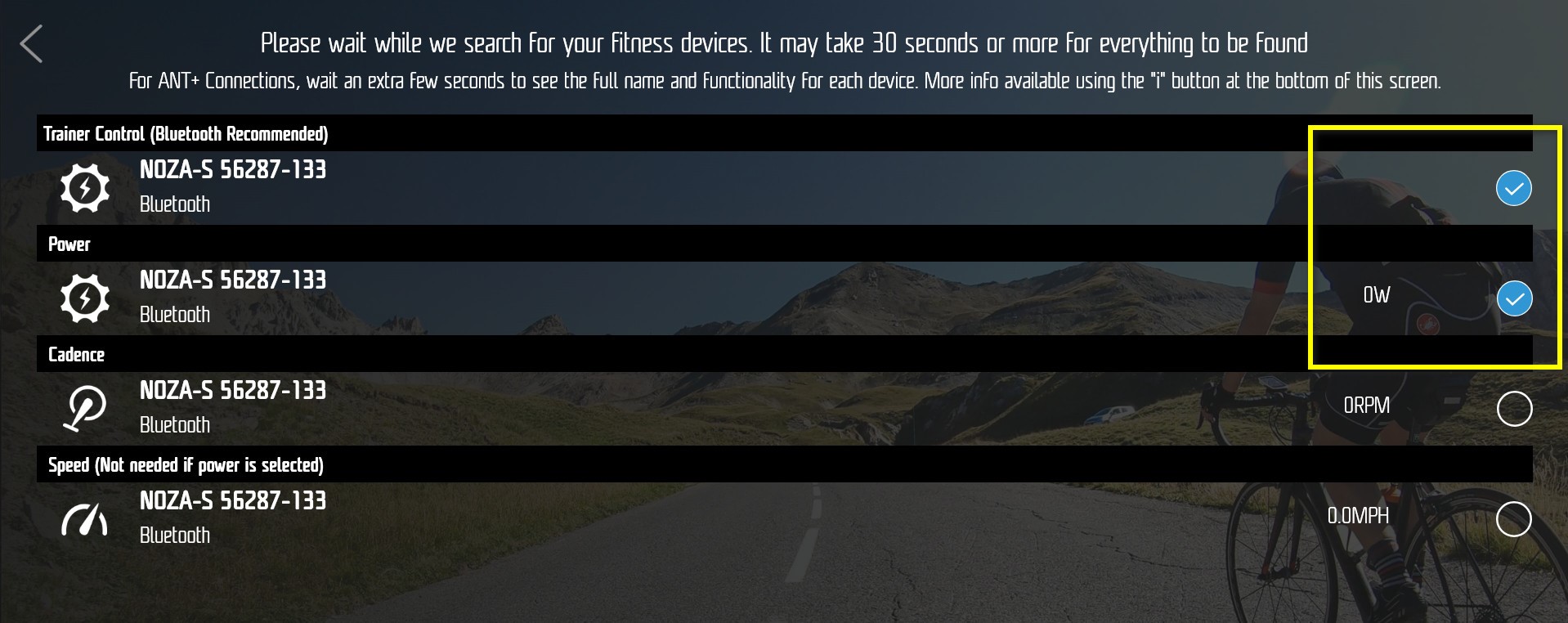
-
Q:Quick Start GuideDownload the Full Xplova NOZA S Quick Start Guide as a PDF for instructions.
A must read notice for the Noza S owners during the installation!
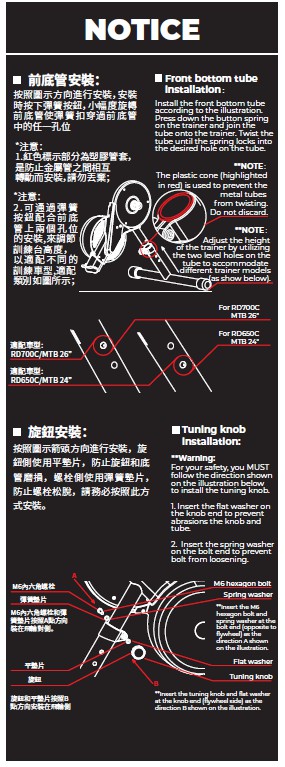
-
Q:Does the Xplova NOZA S need to be zero reset/calibrated?No. The Xplova NOZA S is designed to automatically zero reset itself when it is connected to a power source. Therefore, when the power cord on the unit is unplugged then replugged, the controller will zero reset itself automatically. To ensure power accuracy, do not ride on the unit 10 seconds before reconnecting the unit to a power source.
-
Q:Is spindown necessary for the Xplova NOZA S?Please down the Xplova Workout app and seach for Noza S to connect. Go to setting > device setting > Spindown calibration and follow the in app instruction to proceed to the calibration.
*Note: We recommend to perform spindown calibration procedure every three-six months, or whenever you feel having an abnormal power accuracy. -
Q:Indicator Light DescriptionsWhen you connect the trainer to a power source, the indicator light will change from red to blinking blue twice. This light signal means the trainer's control board is performing auto testing and zero reset. When the light stays in blue, it means the control board has completed testing and auto zero reset. At this time, the unit is in stand-by mode and ready to be used.
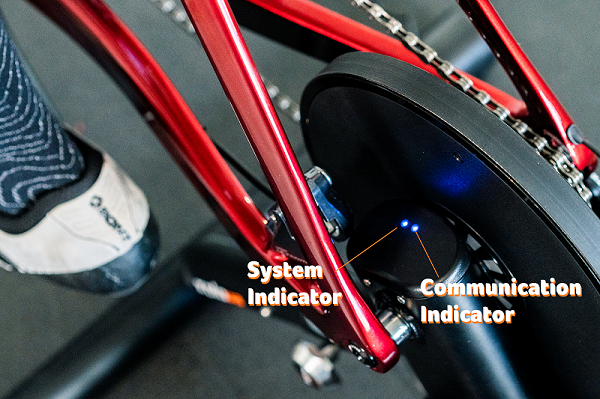
-
Q:Indicator light is redNoza S is not working properly. Please remove the power supply and replug in the power cord. If the issue remains, please contact the stores or repair center for more support.
-
Q:Indicators in blinking blue lightRiding status
-
Q:Indicator light stays in blue colorNoza S in standby status
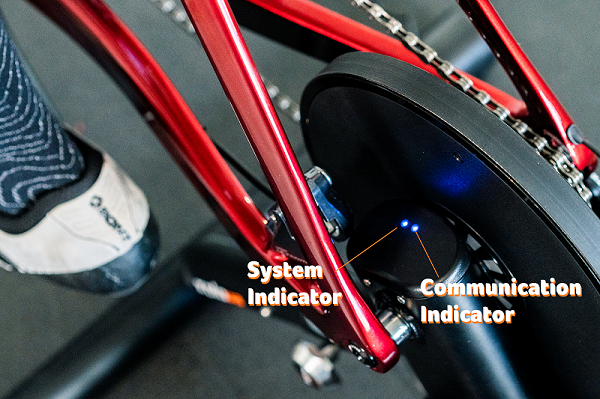
-
Q:Blinking indicatorsNot yet pairing with Bluetooth successfully
-
Q:Indicator light stays onConnect to the bluetooth
-
Q:Why is the indicator light off?Here are some possible reasons why the indicator light is off:
1. Not connected to a power source:
Please check if the power cable is connected properly.
2. Bad connection between the power supply plug and trainer base:
Please unplug and replug the power supply. If the unit is still unable to function normally, please contact your distributor to replace the plug or power supply.
3. Power supply malfunction:
Check if the indicator light on the power supply lights up. If it doesn't, please replace the power supply. Please refer to the manual for the specifications of the power supply for this trainer. The use of any power supply of a different specification with this trainer is prohibited.
4. If none of the above solves the problem, please contact your original dealer or service centre for assistance.
-
Q:Why is there a severe deviation in power?Power zero reset malfunction:
Zero reset the trainer by unplugging it from the power source, waiting for 20 seconds, then replugging. Do not pedal or move anything on the unit for at least 10 seconds before replugging.
-
Q:I am unable to connect via Bluetooth. Why?Here are some possible reasons why you are unable to connect via Bluetooth:
1. Not connected to a power source: Check if the power cable is connected properly and if the light signal is normal.
2. Bluetooth is not enabled on your 3rd party simulation device: Check if Bluetooth is enabled on your phone or computer.
3. If none of the above solves the problem, please contact your original dealer or service centre for assistance.
*You must download Xplova Workout App and other compatible training/fitness APP to find the Bluetooth signal in order to pair with the Noza S and start the training session.
-
Q:Why can't I find the Bluetooth signal in my mobile device?*You must download Xplova Workout App and other compatible training/fitness APP to find the Bluetooth signal in order to pair with the Noza S and start the training session.
To connect the Noza S with Xplova Workout app, you must enable the Bluetooth and GPS function in your smartphone settings.
1. Check on the Noza S indicators, the blinking blue light means the communication is paired.
2. Go to Xplova Workout APP→Menu→Setting→Device Setting.
3. Click on the search icon by Bike Trainer → you will see the nearby Noza S available for connection (Ex: NOZA-N/S XXXXX)
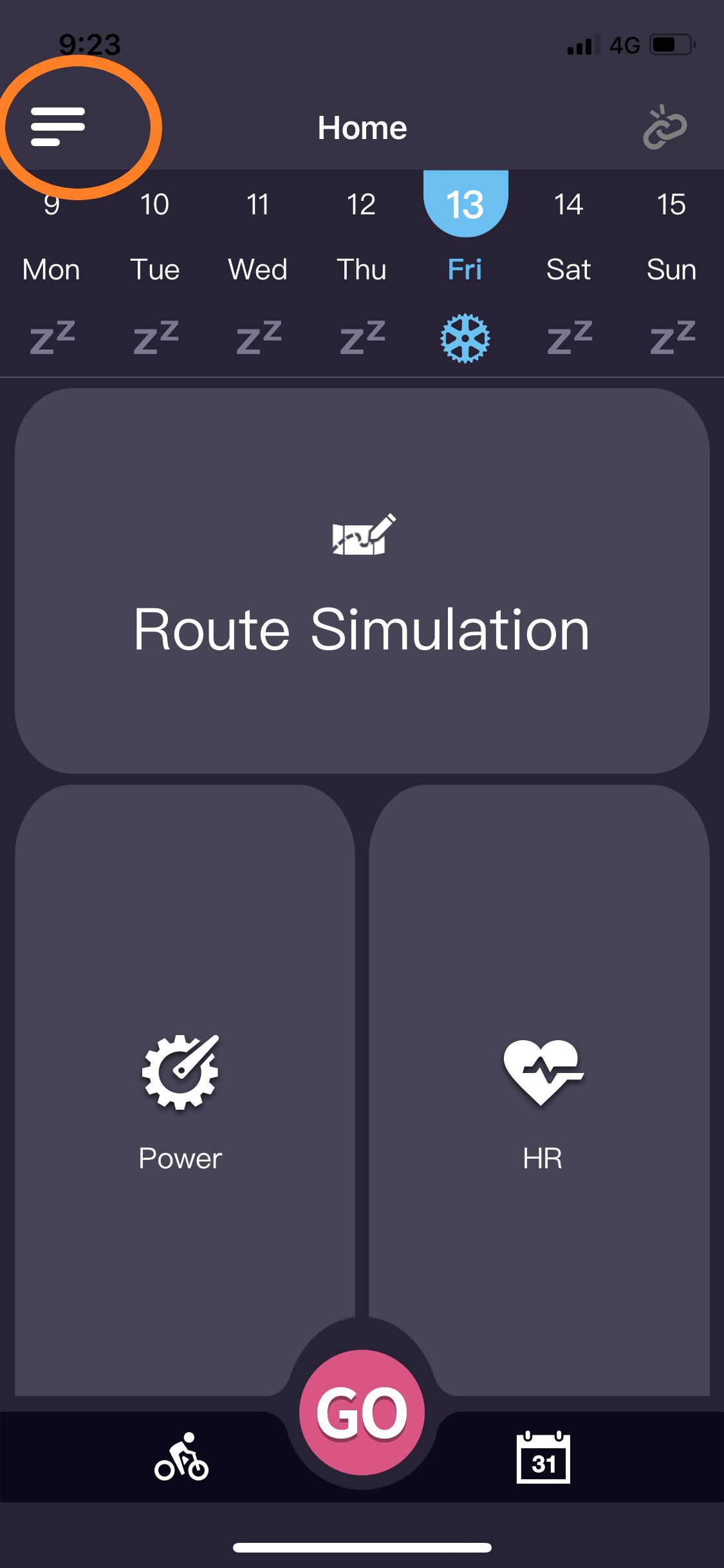
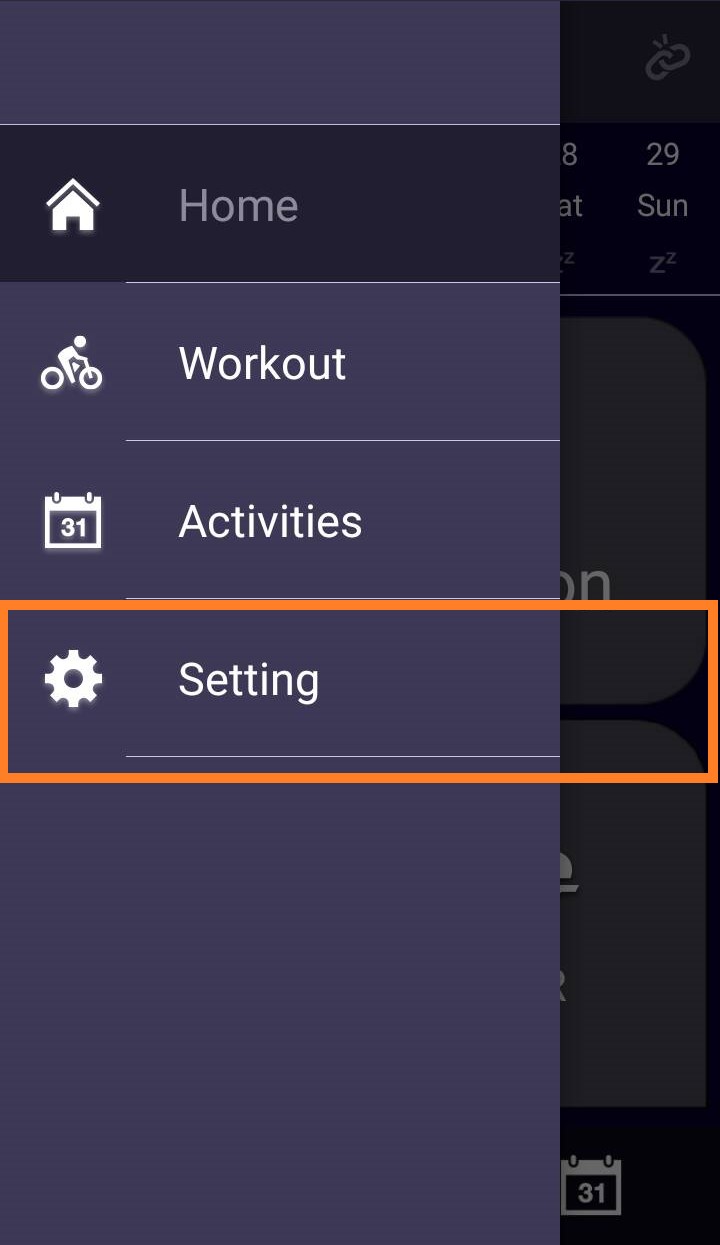
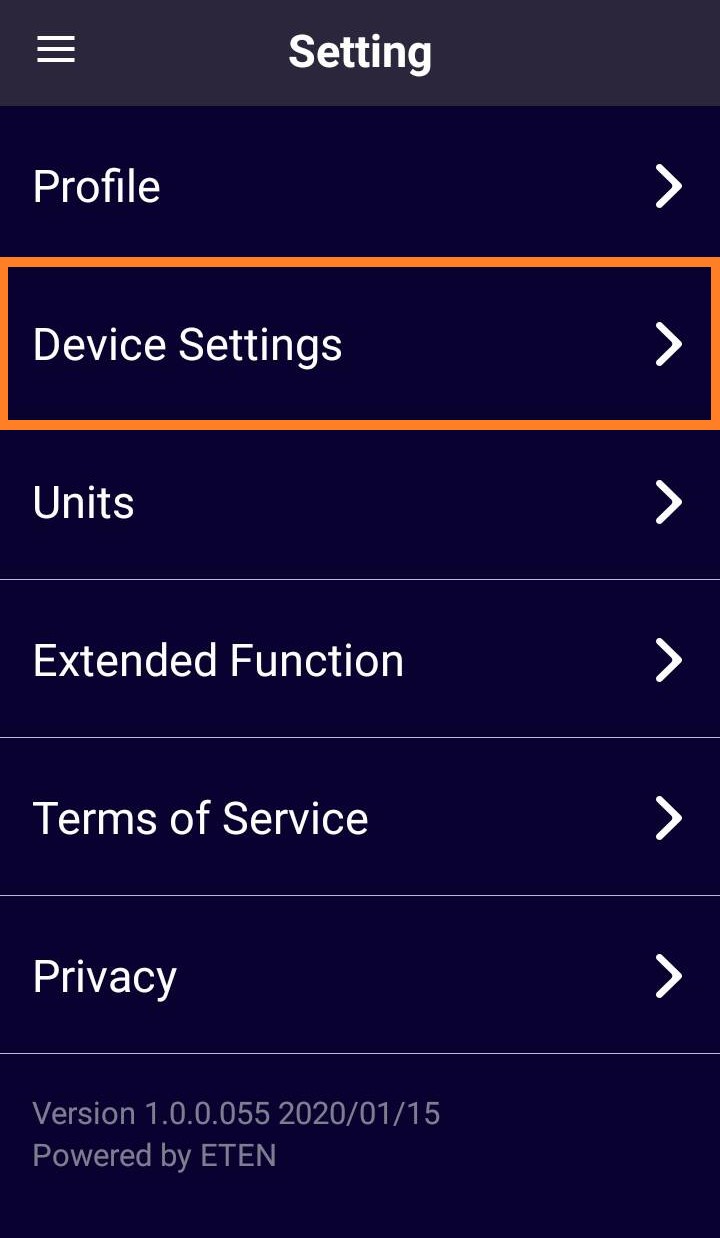
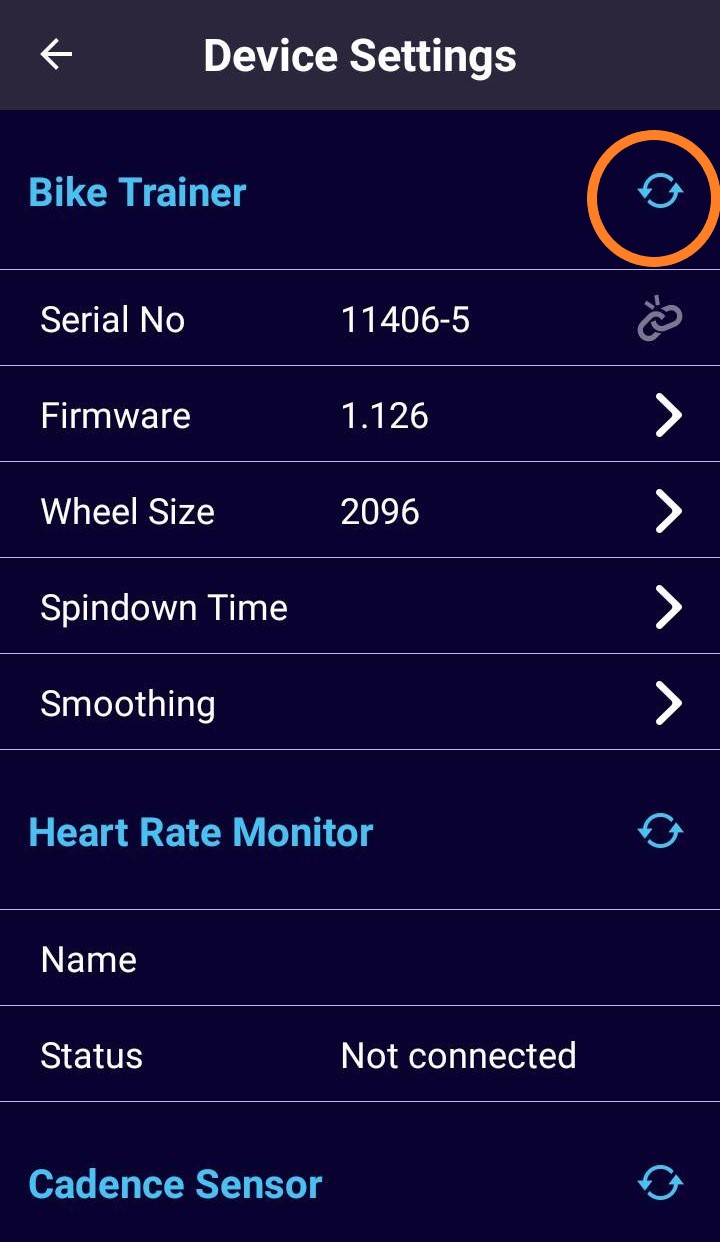
-
Q:The connection is working but the power seems low?Here are some possible reasons why the connection is working but the power seem low:
1. Power zero reset malfunction:
Zero reset the trainer by unplugging it from the power source, waiting for 20 seconds, then replugging. Do not pedal or move anything on the unit for at least 10 seconds before replugging.
2. If none of the above solves the problem, please contact your original dealer or service centre for assistance.
-
Q:The power and speed seems to be on the low side, no sign of moving up?Self-diagnosis Solution 2:
Step 1: Go to Xplova Workout APP
Step 2: Pair with Noza S
Step 3: Make sure you have the latest firmware updates (view under workout app)
Step 4: Go riding under ERG mode, test ride for a minute and observe the watts output.
Upgrade to the latest firmware will solve this problem. If none of the above solves the problem, please contact our original dealer or service centre for assistance.
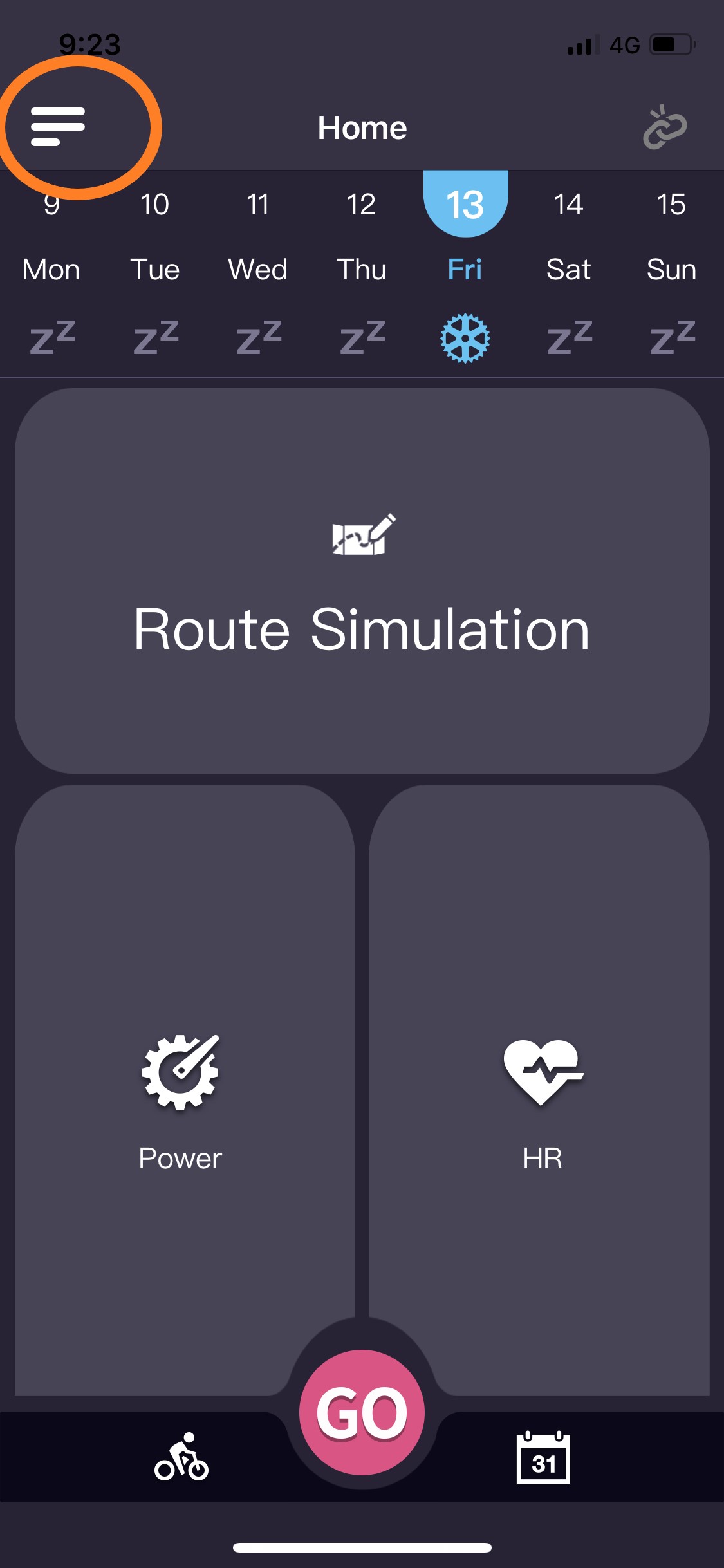
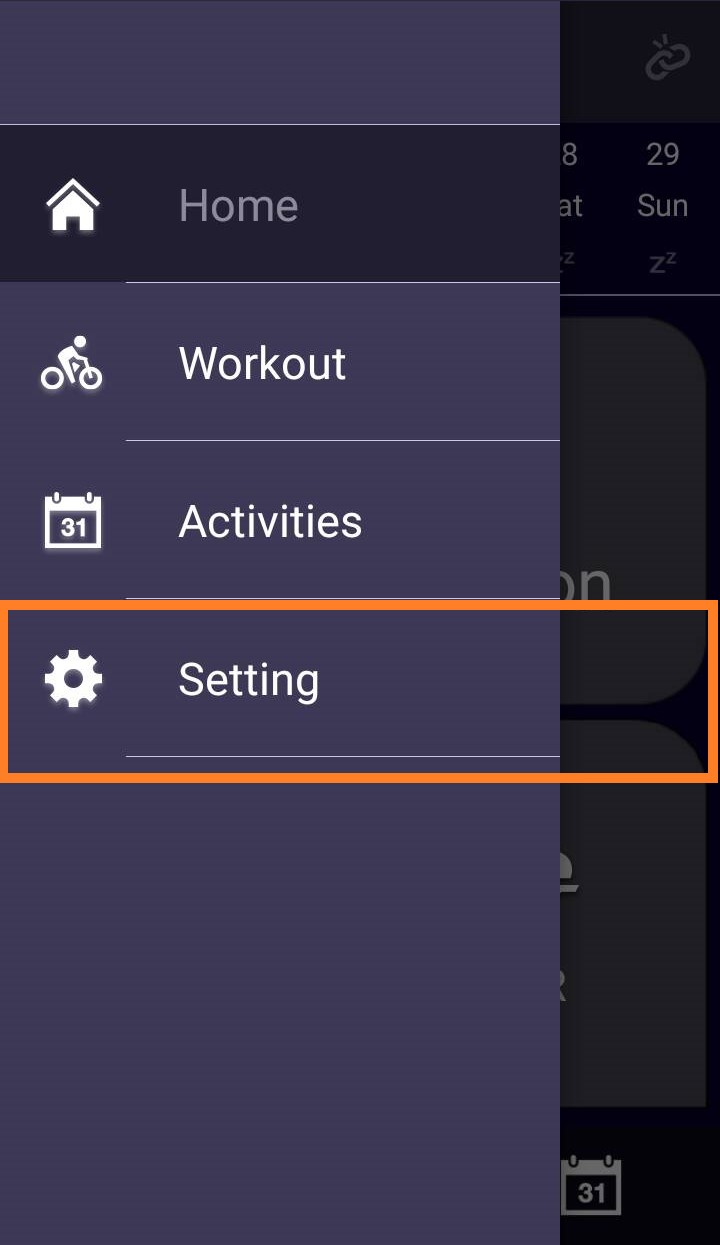
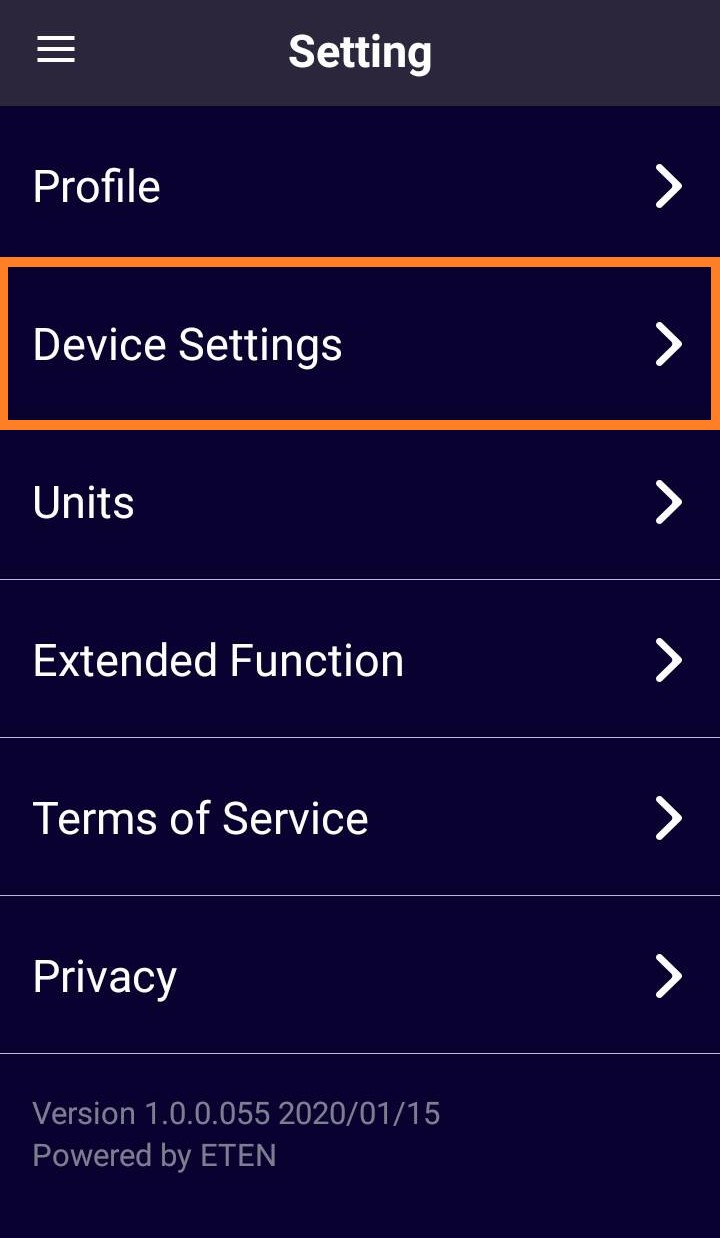
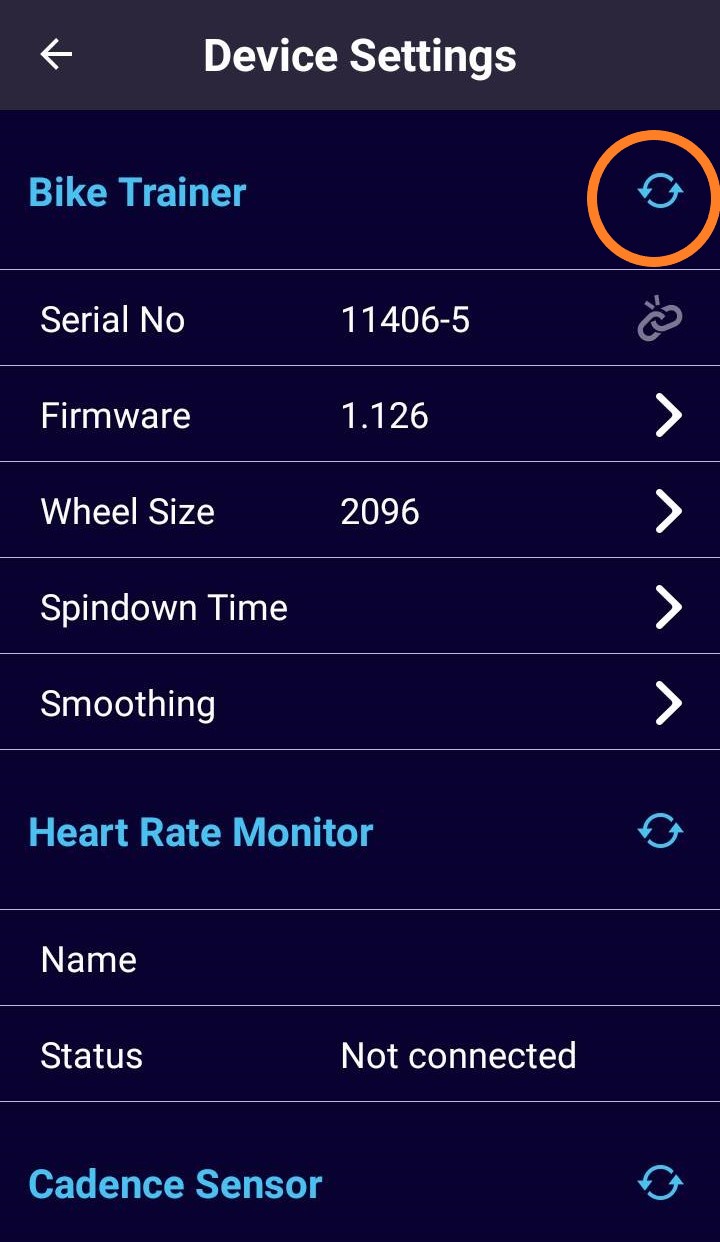
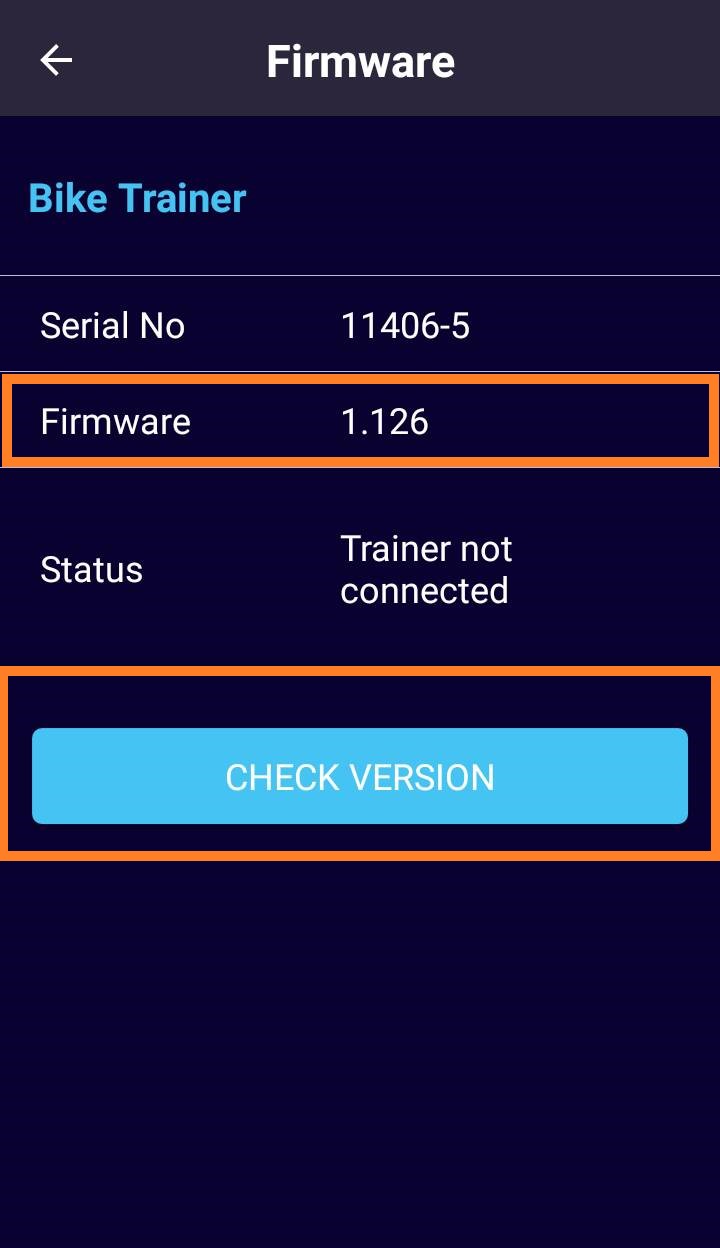
-
Q:How to tighten the cassette body?The cassette washer must be manually twisted in to about 3 teeths, and then use the socket wrench to tighten it
Please see video guide here. https://youtu.be/_ko2y_lxUxE -
Q:How to install the cassette body?1. When the cassette body is installed onto the large pulley, you can gently press the ratchet pawl with a small object. At the same time, rotate the ratchet seat counterclockwise as demonstrated in the video.
2. After locking the end cap, turn the cassette body clockwise until you cannot turn to move. When you turn counterclockwise, it can be easily rotated to release. There should be no space when pulling the cassette body axially.
Please see the video guide, https://youtu.be/CuCH9WHU2n0 -
Q:How to replace the adapter A to adapter C for thru axle with cassette nut?When replacing the adapter C with the cassette nut, there is no need to pull off the cassette body after removing the original adaptor A. Simply replace the adapter C with the cassette nut.
Please see the video guide https://youtu.be/0FR47Fjucbs -
Q:Why is the power meter inaccurate compared to NOZA S?1. Please make sure the calibration tool is provided by the original power meter manufacturer and the power meter has been calibrated properly.
2. If possible, use another power meter as a reference source in order to compare the accuracy of the current power meter.
3. Check the installation again according to the NOZA S Quick Service Guide, including all fixing screws, and confirm that the installation and locking are completed according to the specifications.
4. Ensure the NOZA S has done the spindown calibration. 5. Before each power value comparison, please warm up the NOZA S by riding it for 10 minutes and then perform the reading comparison.
6. Please use the average power data of 30mins riding as the power value comparison between NOZA S and power meter.
-
2020.05.26Noza S Patch Release NoteFor supporting the firmware 1.134 version update for Android & iOS users.
This quick-guide is to help consumers perform a self-update to the NOZA S when they see a firmware version 0.100 in the Xplova Workout App.

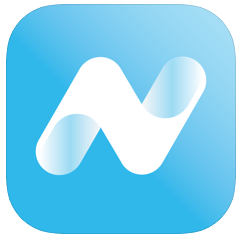
Workout app NOZA S Patch app
Scan QR code to download Android app Scan QR code to download iOS app
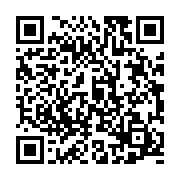
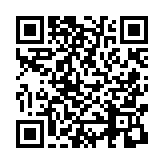
View video tutorial (Android)
View video tutorial (iOS)
-
2020.04.06NOZA S Firmware Release NoteAndroid and IOS version 1.134
1. Free ride & ERG mode improvements under ZWIFT
2. Optimized speed calculation
*Once your Noza S is paired and connected to the Workout APP, please update to the latest version. Please ensure your smartphone stays connected during the update!
-
2020.03.18NOZA S Firmware Release NoteAndroid and IOS version 1.130
1. Road feel & ERG mode improvement under ZWIFT
2. Free ride mode improvement under ZWIFT
*Once pair and connect your Noza S with Workout APP, please update to the latest version. Please ensure your smartphone stay connected during update!
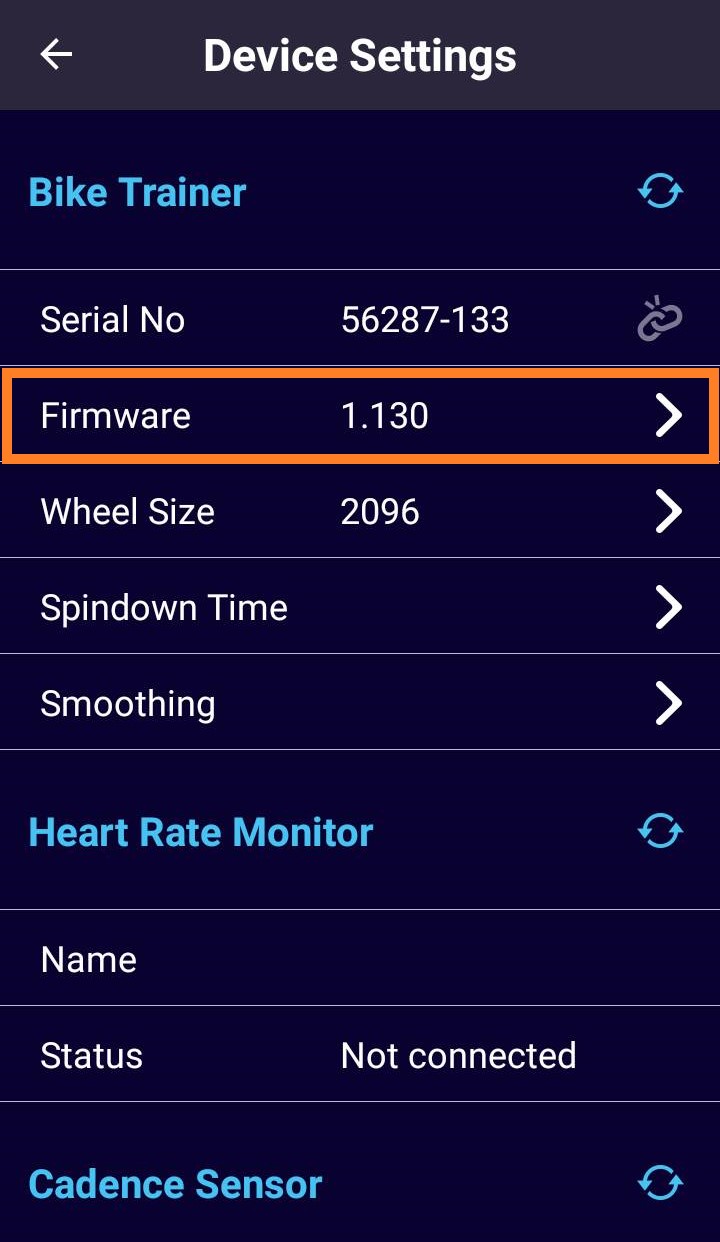
-
2019.12.30Xplova Workout App UpdateAndroid 1.0.0.055/ IOS 1.18 (1)
1) Adjust calender display on date/week issue
2) Fix the compatibility with android 9.x
3) Fix the compatibility with IOS 13.x
-
2019.12Xplova Workout App UpdateAndroid 1.0.0.054
1) Add ERG mode smoothing switch function.
2) Update Google map SDK Version.
IOS 1.14(2)
1) Add ERG Mode Smoothing switch function.
2) Update SDK.
3) Improve readability under dark appearance option
-
2019.12NOZA S Firmware Release NoteNOZA S Firmware Release Note
Android and IOS version 1.126
1. Updated power algorithms
-
2019.11NOZA S Firmware Release NoteAndroid and IOS version 1.125
1. ZWIFT BLE connection problem improvement
2. Power accuracy improvement
3. Road feel improvement in free ride mode under ZWIFT
-
2019.10NOZA S Firmware Release NoteAndroid 1.0.0.50 and IOS 1.11.1
1. New workout app icon
2.Fine tune slope range to 25.
3. Update for new model

* Special to Noza S
1) Adjustment to serial number rule
2) Fine tune spindown process time
-
Android 1.0.0.045 /1.8(1) Release Notes1. Switch between imperial or metric units in measure
2. Capbility to show 3rd party app feedback when paired
3. Optimize user interface (UI) for connect with NOZA S smart trainer
Optimize incline/decline traing mode
Optimize resistance simulation mode
4. Calibrate synchronization with iphone SE/iPhone 5 user interface (UI)
5. Bug fixes
-
Android 1.0.0.031 /iOS 1.5(12) Release Notes1. Add Route simulator function.
2. Add load mode control in free ride.
3. Support BLE HR & BLE Cadence Sensor.
4. Increase several power adjustment function in training mode.
5. Improve BLE devices connection.
6. Bug fix.
-
NOZA S Firmware BT204.1.4.02 Release Note● Before updating firmware, please make sure your Xplova Workout App is the latest version.
● Make sure Xplova Workout App is connected to Internet.
● Make sure Workout App is paired with NOZA S.






● Troubleshooting
NOZA S will reset automatically after receiving firmware update. If it cannot be connected after firmware update, users can simply unplug then plug in the device again to solve this issue.
-
NOZA S BT204.1.4.03 Release Note● Stability improvements



